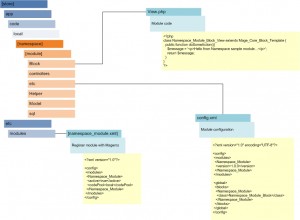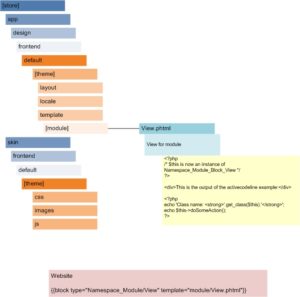Preparing to write my first custom Magento module, I dove into the documentation that was available, as well as various blog posts, and slowly started to understand some of the pieces. The whole picture was eluding me, however, so I began to diagram how everything fit together. I referred to the following pages when creating the diagrams:
http://activecodeline.com/writing-a-custom-module-in-magento-detailed-walktrough/
http://www.exploremagento.com/magento/simple-custom-module.php
http://stackoverflow.com/questions/576908/how-does-magento-code-work
Please note two cautionary items before reading further. 1) I am new to the Magento framework, so the following explanations are based on my limited knowledge of this subject. 2) These diagrams detail an extremely simple custom module that does not take advantage of many advanced features, including layouts and controllers. I am hoping though that they may shed some light for some of you. I am currently working through some of those advanced features, however, and hope to post an article when I am comfortable with them as well.
I will dissect the module here, but you may view the whole thing at once at the bottom of this post.
For the new module to be registered and seen by Magento, an XML file needs to be created in the following path: [store]/app/etc/modules/, where [store] is your store’s root directory. The XML file needs to be named with the following convention: [namespace_module].xml, where namespace is your code’s namespace (defined by you, usually your company name) and module is your module’s name.
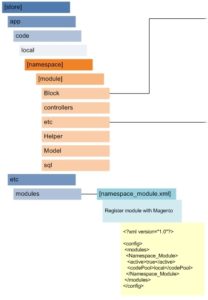
Your actual module resides in the following path: [store]/app/code/local/[namespace]/[module] and its several subfolders. You will create a configuration file in the etc folder called config.xml.
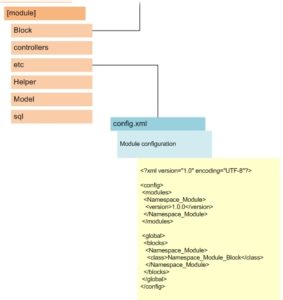
Now the module needs to do something when it is called by a template, so we will create a code file called View.php and place it in the module’s Block folder.
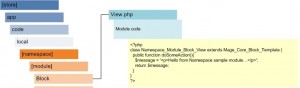
We will now move over to the theme, or skin, to see how to make use of this module on an actual store page. Your theme contains a template folder which holds folders for your modules. We will create a View.phtml file that outputs direct HTML and calls a function for more HTML in its model, or block, at View.php.
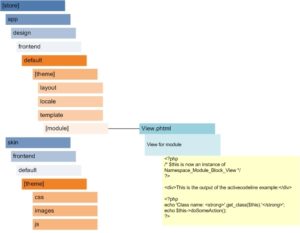
The only thing left is to actually instantiate the module on a store page. This will most likely be done as an integrated part of your theme, but for now we will keep it simple. Enter the CMS portion of your store and open up a page of your choice. Enter the following line somewhere in the body:
{{block type=”Namespace_Module/View” template=”module/View.phtml”}}
substituting namespace and module for your actual names.
What has happened here is that you’ve instantiated your module’s view (View.php) using the template (View.phtml). View.phtml now outputs HTML and calls its underlying model to provide more functionality.
I hope this makes sense for you and comes in as a handy supplement to the aforementioned links, as I am only beginning to grasp it. Feel free to comment and set me straight if I’m off in left field on any of this.
Here are the diagrams in full: