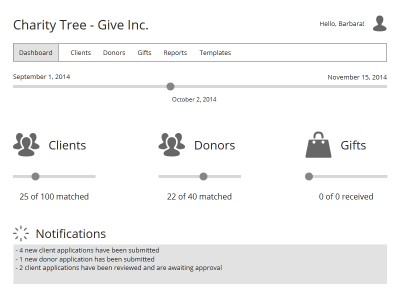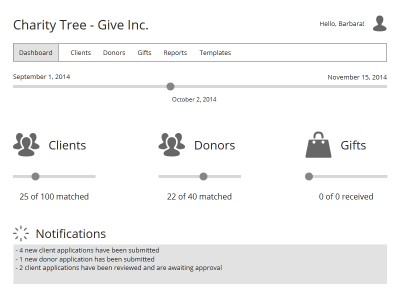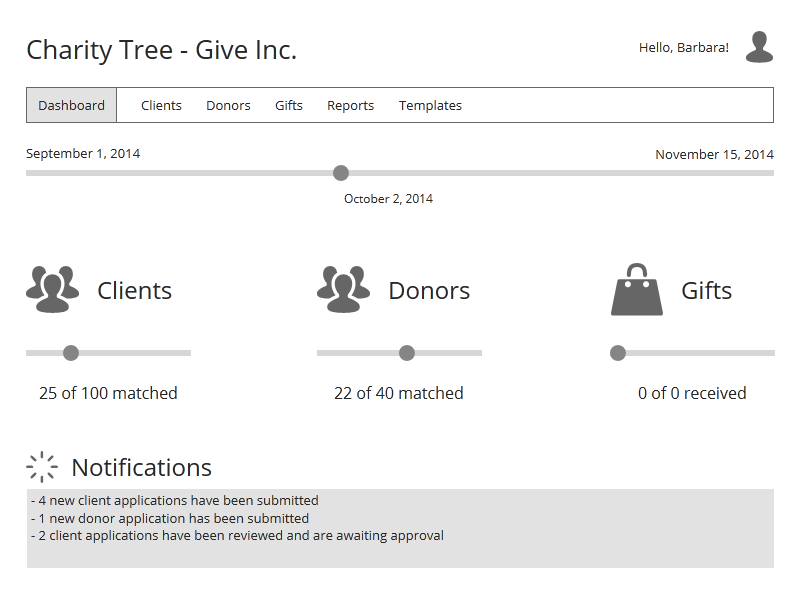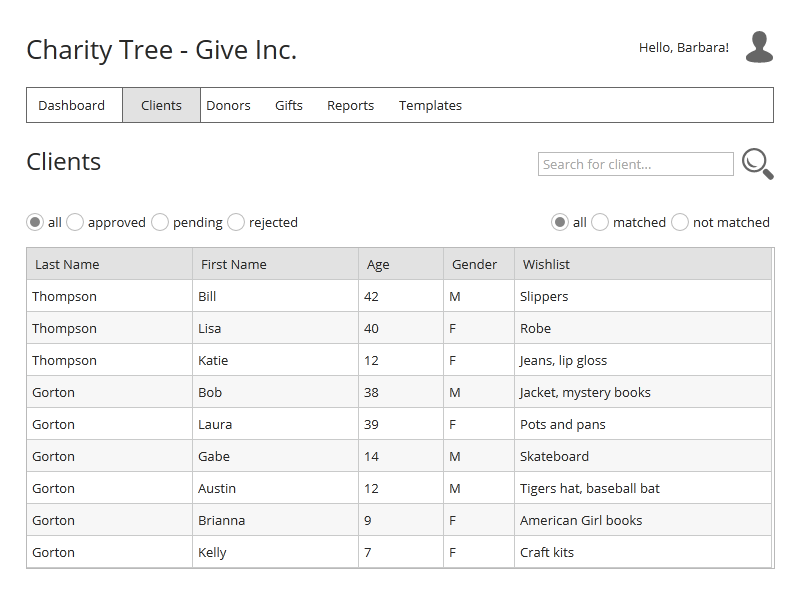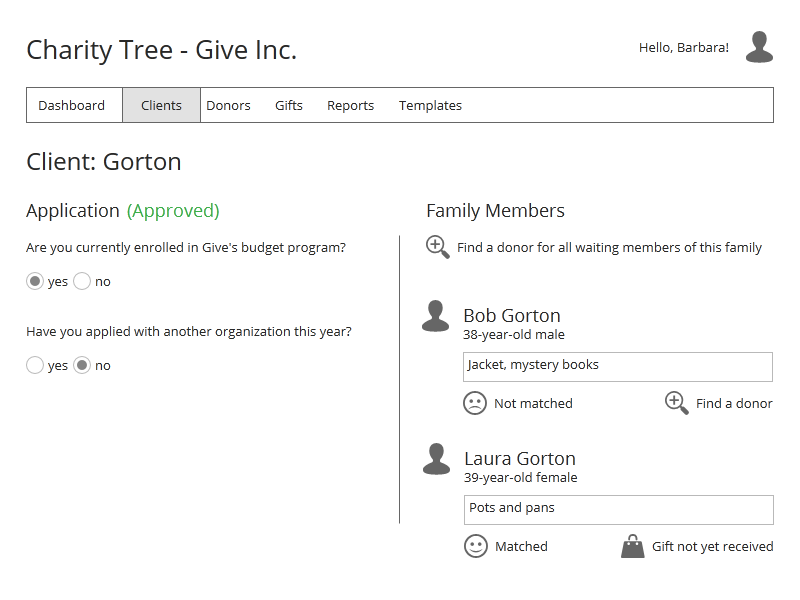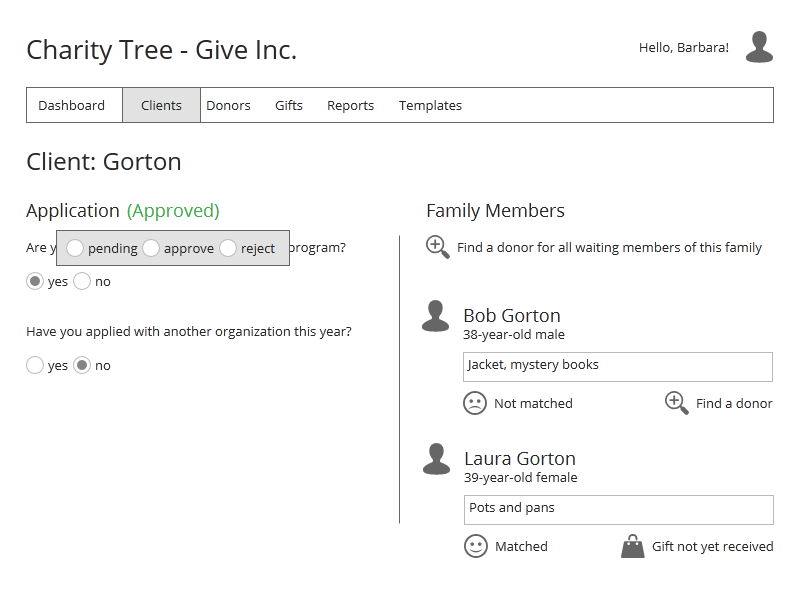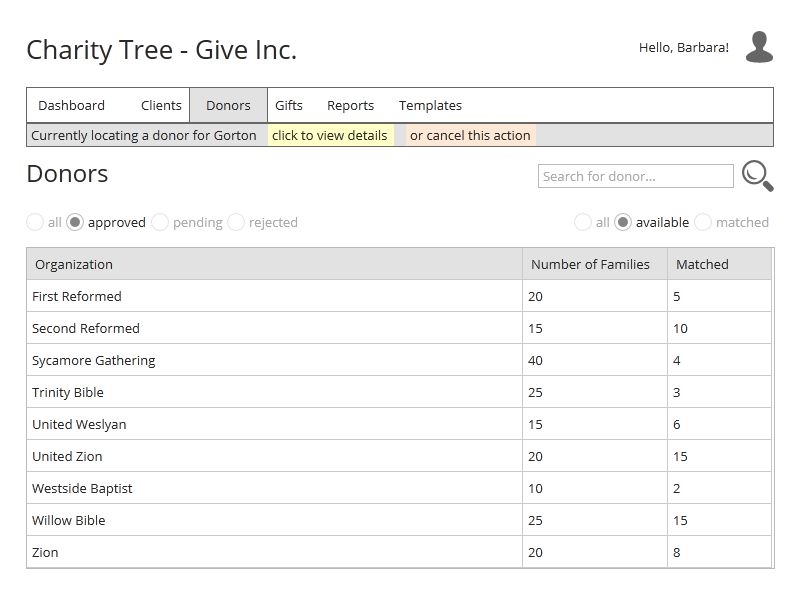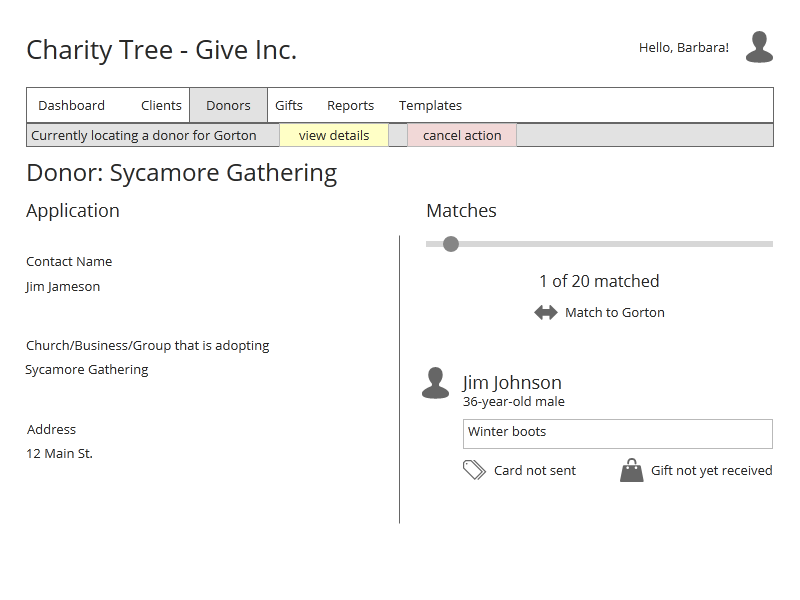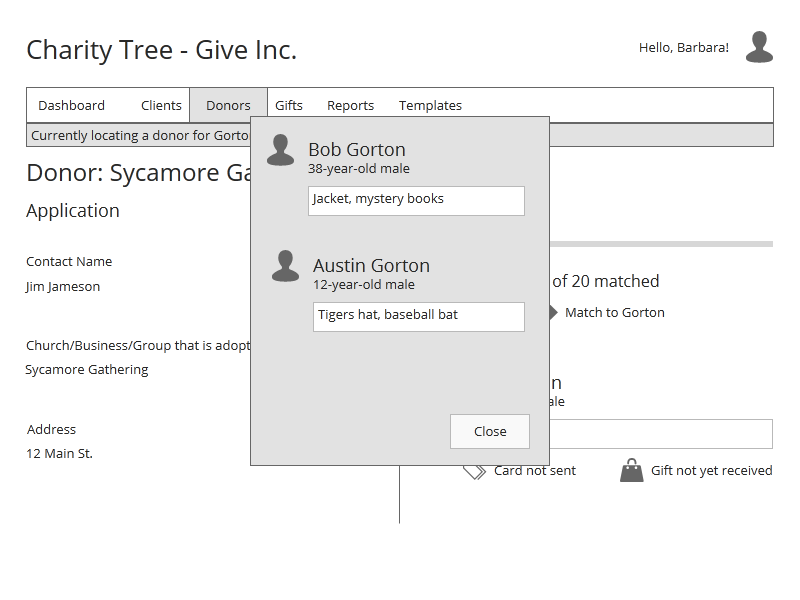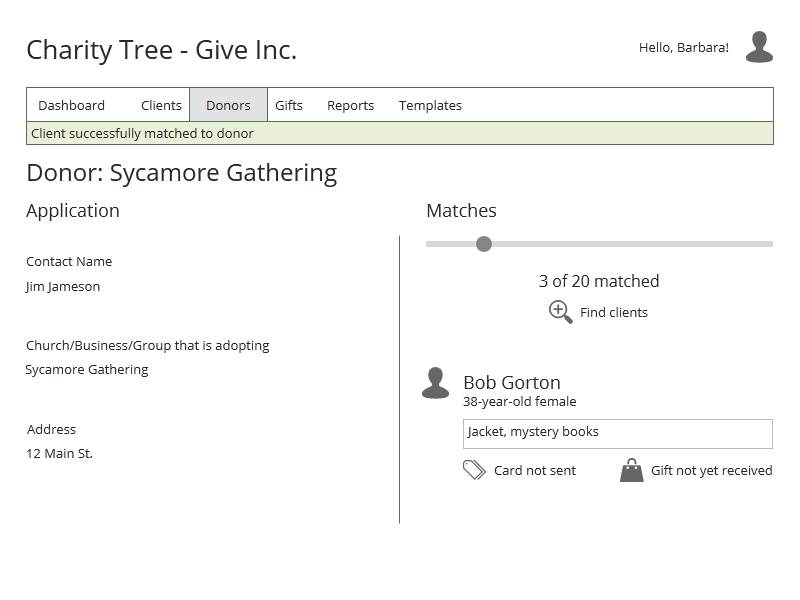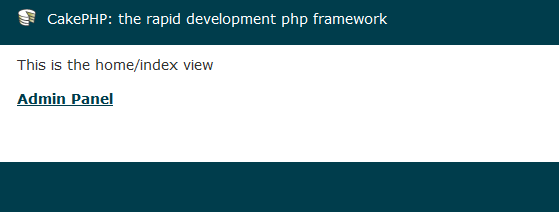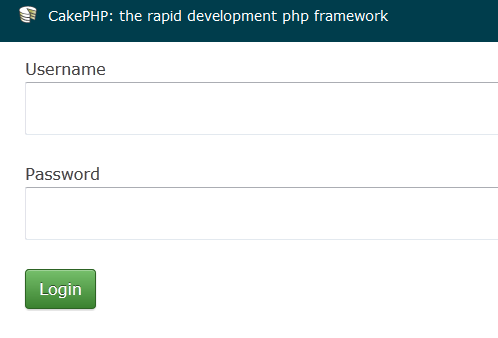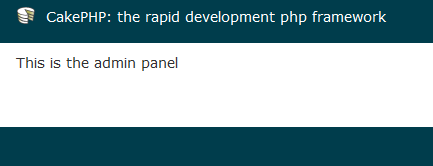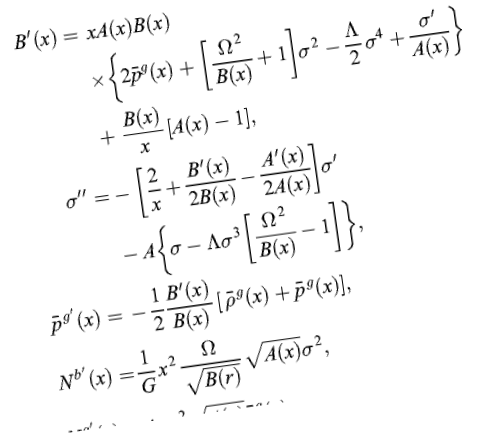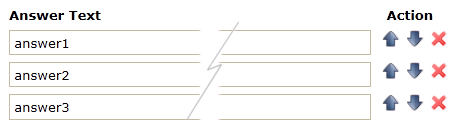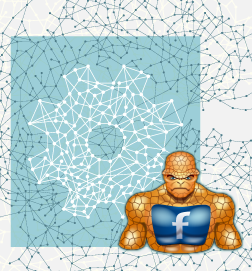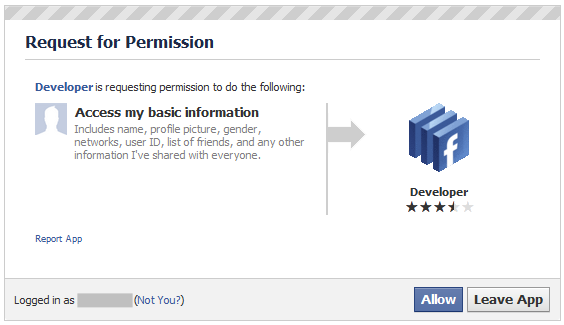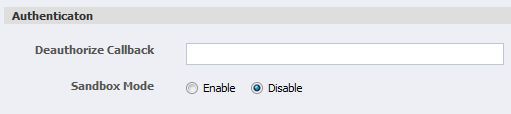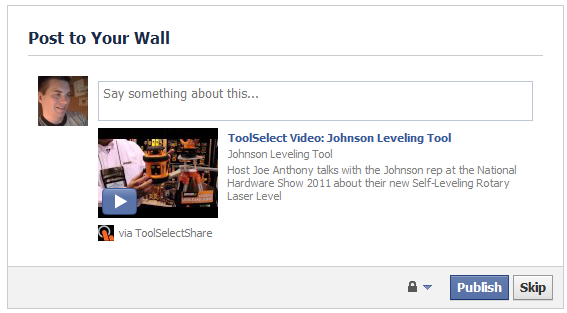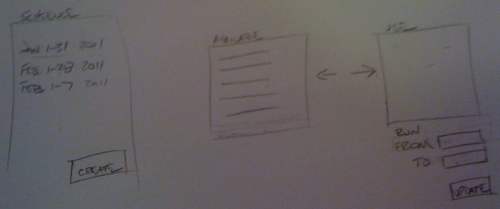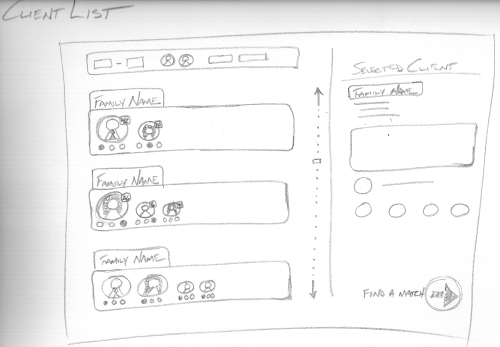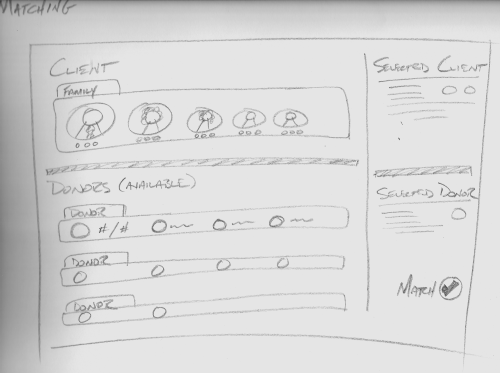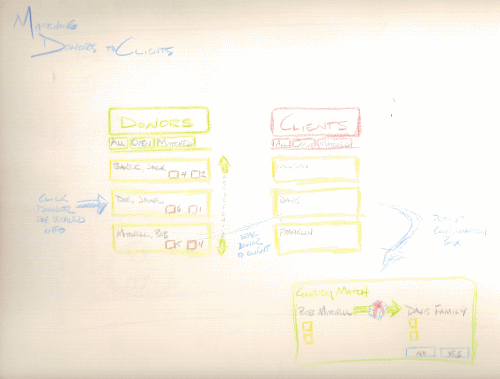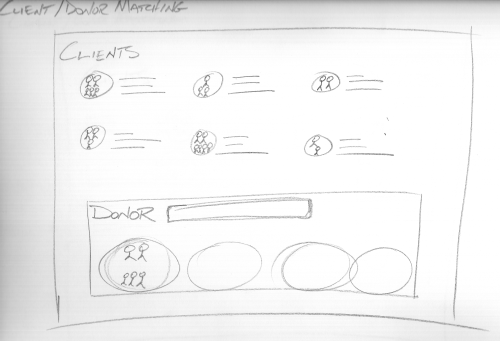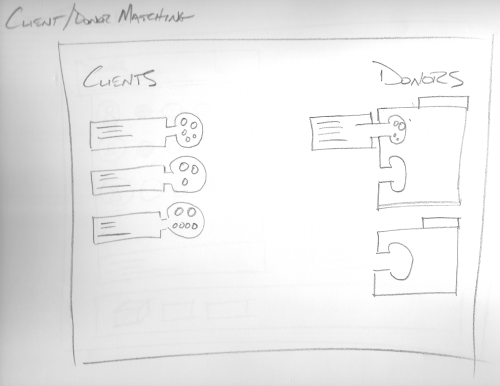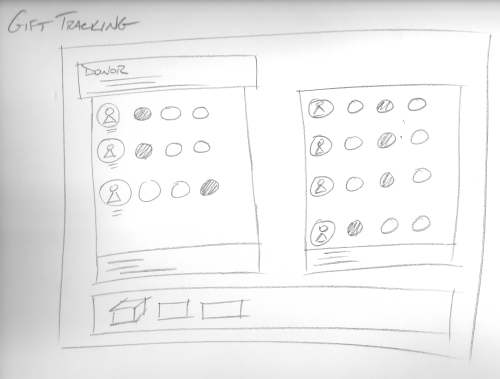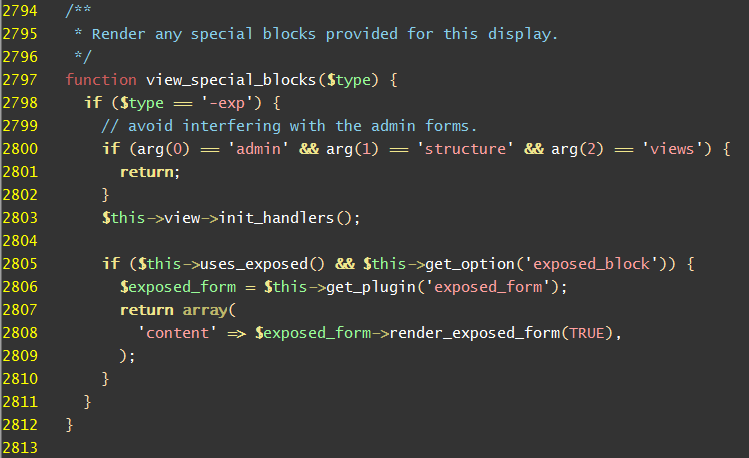
So this post is really just a mess of thoughts and questions that have been erupting out of my cranium the last few months or so, as I’ve dealt with decisions on using different platforms and technologies for different projects. Unfortunately, I don’t think I’ve come up with any answers yet, but getting this out in print is relieving some of the built up pressure.
I’ve been involved in several website projects recently where the question keeps arising as to whether to use a framework, and if so, which one? The “which one” question can be complicated enough, but I’ve been taking a step back and really trying to decide if I want to use a framework at all!
Now, I’ve been involved in this battle for some time now, and it has intensified with my recent experiences with Drupal projects. I’ve built several sites now in Drupal with varying degrees of success. It’s been a roller coaster. It usually starts with the siren call that sounds like “Hey! You could do just about everything you want in Drupal. Why not plunge all the way in and make this your framework for life!” But in the valleys, I’ve wanted to throw everything away and just write pure PHP or make a living somehow in the deep wilderness. It’s making me second guess myself on choosing the correct tools for the job.
Take for instance one of my recent projects. It’s an ecommerce site of sorts, and as you would expect, the design calls for a listing of products, with filters on the left and sorting on the top — like Amazon.com and most other sites of that nature. It’s being built in Drupal. Easy enough, I say. The versatile Views module can handle that. But guess what? Far into the process I realize that you can’t separate the filter controls from the sort controls. There’s a contrib module out there that is addressing this, but it’s still in development and it’s not working on my site. So I start digging through the Views code, trying to figure out what’s gone wrong and in my mind I’m thinking, “If I was building this site in straight PHP or .NET I could write this in five minutes!”
And there’s the problem rearing its ugly head again. What makes more sense? Building a site from scratch, where you have a handle on all of the mechanics, or using a framework where a lot of the standard site code is already written and feature-rich? The lure of the framework, where a lot of things are already taken care of (user administration, roles and security, page editing, etc.) is very enticing. But what I’ve found is that there are always several features the client wants that the framework doesn’t readily handle. And some of them are shockers (like the filter/sort mentioned above).
Now, I’m a coder, so you say, “Randy, if you can code, then just get in that open source goodness and change the code to do what you want.” I can do that, but if you are working with a large framework (e.g. Drupal) it usually isn’t a matter of just hopping into a file and changing a couple lines of code. The framework is massive, it’s extended with a thousand modules written by a thousand different developers and a lot of it, by necessity and good practice is abstracted quite a bit to handle an unknown number of use cases. So it takes time, sometimes a lot of time, and I’m always facing a deadline.
So it sounds like I’m really trashing Drupal. That is not my intent. I’ve worked on several projects where it was the right tool for the job and for the most part, did most of what the client wanted. If it doesn’t, however, that custom coding can get out of hand. The Drupal API is monstrous and I’ve coded quite a few custom modules with it, as the need arises. Sometimes it’s straightforward, many times it’s not.
Lately, I’ve been leaning more towards using PHP supplemented with code libraries. That way I can write PHP without worrying how to integrate it into some massive code base. Using something like Cake or OpenAvanti gives you MVC and ORM out of the box and you can just start coding and feel the cool breeze on your face. Starting a project this way, you can still hear those sirens beckoning, “We’ve already got user admin and page editing ready to go over here.” But I have to resist. Once over there I get sucked in, and before I know it I wish I was back where I had my hands on the wheel.